Installing Postgresql
PostgresQL is a popular RDBMS available via DC/OS. Through PostgresQL you can manage OLTP and Analytical data access.
XXX blah blah blah
Implementation Considerations
There are two key considerations when installing PostgresQL on DC/OS;
- External Access
- Data permanence
For most applications, the best decision is to disable external network access and with it reduce your data's security risk. But for some instances, especially during application development, being able to directly connect from your laptop to the postgresQL instance is desirable. In those circumstances, you will not to enable the external access.
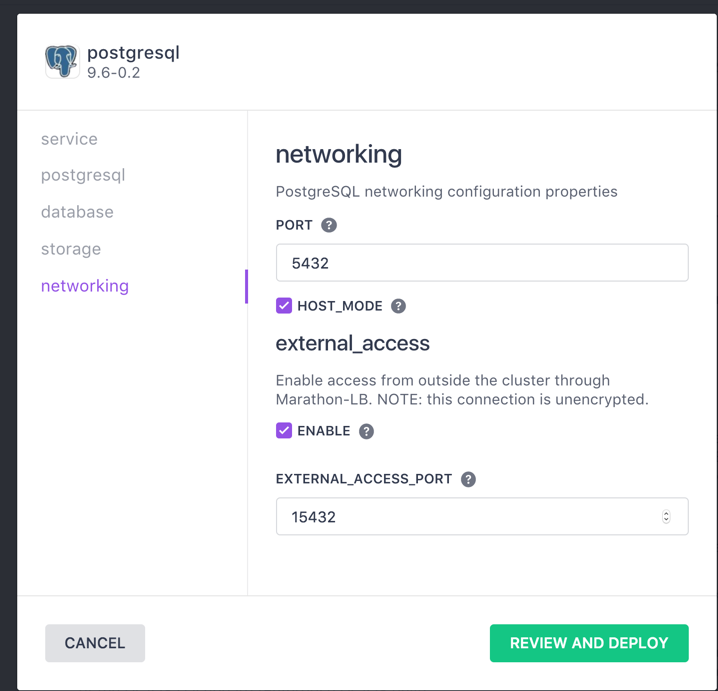
It seems counter intuitive to think about using a database which will not persist data beyond the life of the container. However, for some reporting and analytical use cases which will hold a subset of the total database, in fact a temporary database helps keep the
Install PostgresQL to support external access and permanent storage
Install PostgresQL package from the Catalog
Our first step here will be to select the PostgreSQL package from the DC/OS catalog.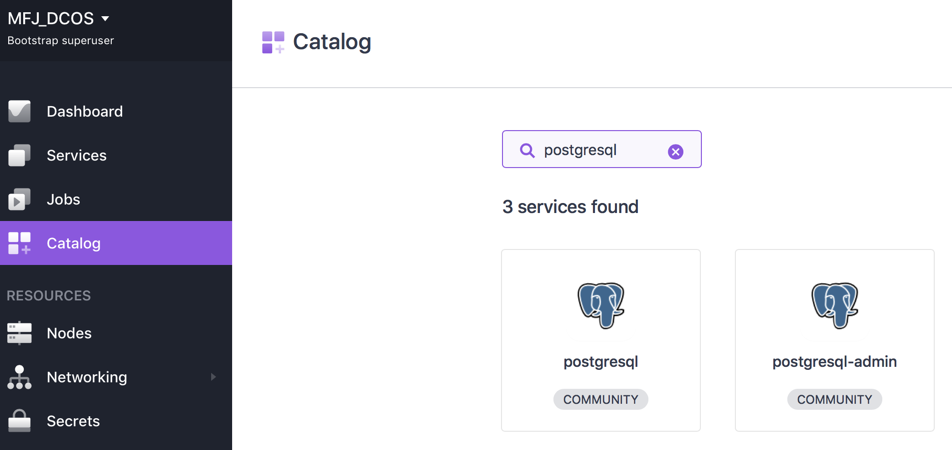 In the above example, we made use of the search dialog to quickly find the two postgresql options. For our example, we are going to keep this simple and just use the postgresql server. If you are interested to use PostgreSQL for your app, you may also want to install the postgresql-admin package as well.
In the above example, we made use of the search dialog to quickly find the two postgresql options. For our example, we are going to keep this simple and just use the postgresql server. If you are interested to use PostgreSQL for your app, you may also want to install the postgresql-admin package as well.
Clicking on the postgresql package icon will present you with a quick summary about the package. You should take a moment to review the writeup to make certain postgresql will address your needs. As we need to make some customizations to the installation standard options, you will need to click the config button at the top of the screen.
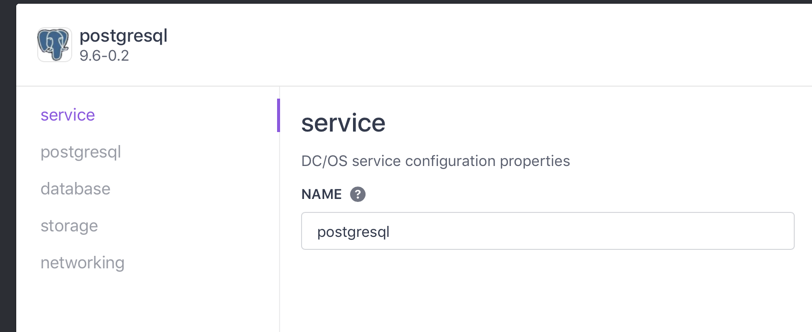
As we can see in the image above, we have the option to modify properties describing the service, around the postgresql resource and db options, the database storage and networking options. For our example here we will modify the storage options, administrative user and finally will make postgresql available external to the DC/OS network.
Customize the PostgreSQL storage options
our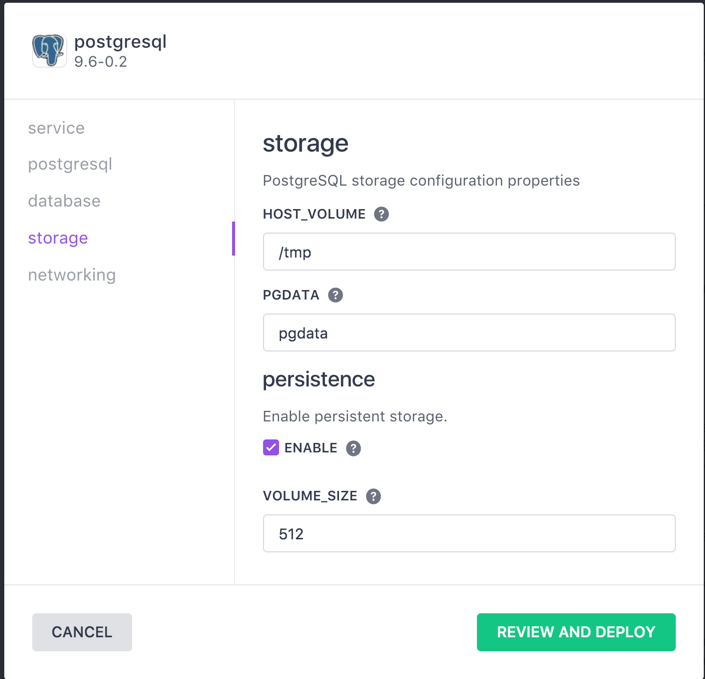
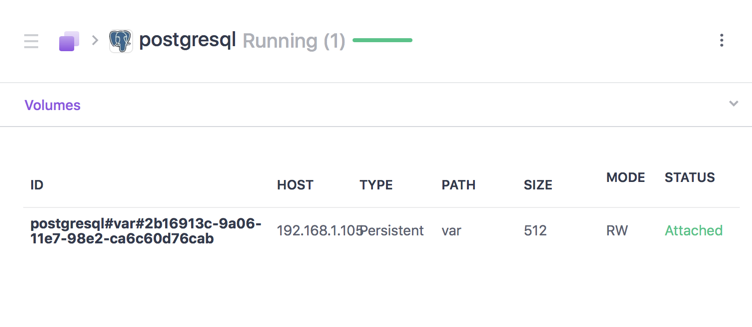
Set the PostgreSQL administrative user
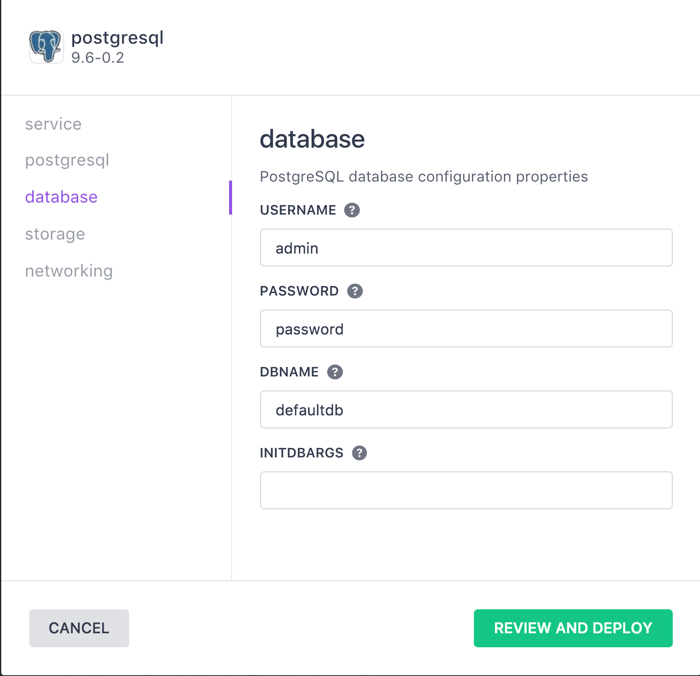
Set the PostgreSpoQL Networking
Access the Postgres Docker image: